How to Create Measure Values in Tableau - Step-by-Step Guide
 Tableau is a powerful data visualization tool that allows users to analyze, visualize, and share data seamlessly. One of the key features of Tableau is the ability to create measure values, which play a crucial role in understanding and interpreting data. In this article, we will explore how to create measure values in Tableau, step-by-step. ## Segment 1: Introduction to Measure Values in Tableau ### What are Measure Values? In Tableau, "measure values" refer to the actual numerical data that you want to analyze and visualize. These can be quantitative values such as sales revenue, profit, or quantity. Measure values help you gain insights into your data and make informed business decisions. ### Importance of Measure Values in Data Analysis Measure values are essential for data analysis as they provide the foundation for most calculations and visualizations in Tableau. Without measure values, it would be challenging to conduct meaningful data exploration and derive actionable insights from your data. ### Measure Values vs. Dimension Values Before we dive into the process of creating measure values, it's essential to understand the difference between measure values and dimension values. Measure values represent the numeric data you want to analyze, while dimension values categorize and describe your measure values. For example, in a sales dataset, "Revenue" would be a measure value, while "Product Category" would be a dimension value. ## Segment 2: Creating Measure Values in Tableau Now that we have a basic understanding of measure values, let's explore the step-by-step process of creating them in Tableau. ### Step 1: Connect to Your Data Source To create measure values in Tableau, you first need to connect to your data source. Tableau supports a wide range of data sources, including Excel spreadsheets, CSV files, databases, and more. Once connected, you can start manipulating and analyzing your data. ### Step 2: Prepare Your Data Before creating measure values, it's crucial to ensure that your data is clean and structured properly. Take time to clean up any inconsistencies, missing values, or outliers in your dataset. This will prevent inaccuracies and misinterpretations in your analysis. ### Step 3: Launch Tableau and Open a New Worksheet Once your data is prepared, launch Tableau and open a new worksheet. The worksheet is where you'll be building your visualizations and performing your data analysis. ### Step 4: Drag and Drop Data Fields In Tableau, measure values are created by dragging and dropping data fields onto the appropriate shelves. To create a measure value, locate the numerical field you want to analyze in your data source, and then drag and drop it onto the "Columns" or "Rows" shelf in Tableau. ### Step 5: Customize Measure Values Tableau offers various customization options for measure values, allowing you to refine and showcase your data accurately. By right-clicking on the measure field in the "Columns" or "Rows" shelf, you can modify aggregation types, apply mathematical calculations, and format your measure values to suit your analysis needs. ## Segment 3: Best Practices for Working with Measure Values While creating measure values is relatively straightforward in Tableau, it's crucial to follow certain best practices to maximize the effectiveness of your data analysis. Here are some tips: ### Tip 1: Understand Your Data Before creating measure values, take time to understand your data thoroughly. Familiarize yourself with the different fields, their meanings, and the relationships between them. This understanding will help you make informed decisions when creating and analyzing measure values. ### Tip 2: Choose the Right Aggregation Tableau allows you to choose from various aggregation types when creating measure values. Ensure you select the appropriate aggregation that best represents the behavior of your data. Common aggregation types include sum, average, count, and minimum/maximum. ### Tip 3: Contextualize Measure Values with Dimensions To gain deeper insights from your measure values, consider adding dimension values to your analysis. Dimensions provide additional context and allow you to slice and dice your measure values based on different categories. This can reveal valuable patterns and trends in your data. In the next segments of this article, we will delve deeper into advanced techniques for working with measure values in Tableau, provide examples and sample codes, as well as address frequently asked questions about measure values in Tableau. Stay tuned for more insights!Creating measure values in Tableau is a straightforward process that allows users to analyze and visualize their data effectively. By following these steps, users can easily create measure values in Tableau. 1. Determine the Measure: The first step is to identify and understand the measure or measures that need to be created. A measure refers to a calculated field that represents a quantitative value or a numeric attribute to be analyzed, such as sales, profit, or quantity. 2. Create Calculated Fields: Once the measure is determined, users can create calculated fields in Tableau. A calculated field is a custom formula or expression that calculates and derives new measures based on existing data fields. These calculated fields can be created by right-clicking on the data pane and selecting "Create Calculated Field." 3. Define the Calculation: After selecting the "Create Calculated Field" option, a calculation dialog box will appear. Here, users can define the calculation by entering the desired formula or expression to generate the measure value. Tableau provides a wide range of mathematical, statistical, and logical functions that can be incorporated into the calculation. 4. Assign Formatting and Aggregation: Once the calculated field is created, users can assign appropriate formatting and aggregation functions to the measure value. Formatting options include currency symbols, decimal places, or percentage formatting to enhance data visualization. Aggregation functions, such as sum, average, or count, determine how the values are combined or summarized at different levels of detail. ## Conclusion In conclusion, creating measure values in Tableau empowers users to gain valuable insights from their data by analyzing and visualizing quantitative attributes. By following the steps outlined above, users can easily define and calculate measure values, assign formatting and aggregation, and effectively utilize Tableau's powerful features for data analysis. ## FAQ: 1. Can I create multiple measure values in Tableau? Yes, users can create multiple measure values in Tableau by following the same process of creating calculated fields for each desired measure. 2. Are there any limitations to creating measure values in Tableau? Tableau provides robust capabilities for creating and analyzing measure values. However, the complexity of the calculation and the size of the dataset can impact performance and require additional optimizations. 3. Can I use measure values in calculations and visualizations in Tableau? Absolutely! Measure values can be used in a variety of calculations and visualizations, including charts, graphs, and dashboards, to provide meaningful insights and support data-driven decision-making. --- **About Author**:  [Wedney Chae](/author) is a data analyst and business intelligence expert, passionate about unlocking the power of data. Stay tuned for more insightful posts as Wedney explores the world of data analysis and shares practical tips to enhance your data-driven decision-making.
Read more about Data Analysis
Read more about Data Analysis
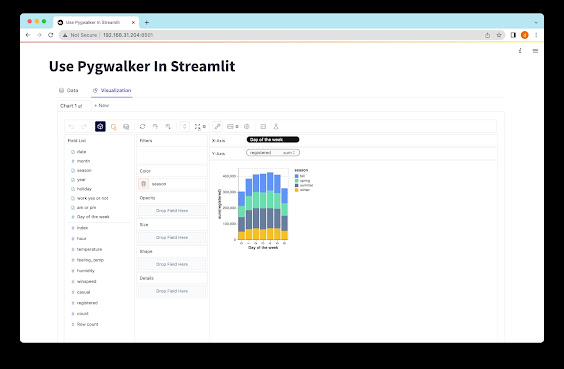
Comments
Post a Comment