How to Join Data in Tableau: A Comprehensive Guide
 Data joining is a critical aspect of data analysis and visualization in Tableau. By combining data from multiple sources, you can uncover valuable insights and create more comprehensive visualizations. In this article, we will explore various techniques and best practices to join data in Tableau effectively. ## 1. Understanding Data Joining in Tableau ### What is Data Joining? In Tableau, data joining refers to the process of combining data from different data sources based on common columns or fields. By joining data, you can merge related information into a single dataset, enabling you to perform comprehensive analysis and visualizations. ### Keyword Search Intent: Types of Joins in Tableau Tableau supports various types of joins, each serving specific purposes. Understanding these join types will help you choose the appropriate one for your analysis: 1. Inner Join: Retrieves matching records from both tables while discarding non-matching ones. 2. Left Join: Retrieves all records from the left table and matching records from the right table. 3. Right Join: Retrieves all records from the right table and matching records from the left table. 4. Full Outer Join: Retrieves all records from both tables, including non-matching ones. ### LSI Words: Benefits of Joining Data in Tableau Joining data in Tableau offers several advantages for your data analysis projects: - Enhanced Insights: By combining relevant data, you gain a comprehensive view of your data, leading to improved insights and decision-making. - Increased Efficiency: Joining data eliminates the need for manual data merging, saving time and effort. - Simplified Visualizations: Joined data allows you to create more meaningful visualizations by incorporating multiple dimensions and measures. ## 2. Joining Data in Tableau ### Step 1: Data Preparation Before joining data in Tableau, it is crucial to ensure that your data is properly prepared. Follow these steps for effective data preparation: 1. Identify Common Fields: Identify the common field(s) between the data sources that will serve as the basis for the join. 2. Clean and Standardize Data: Remove any discrepancies or inconsistencies in the common field(s) to ensure accurate matching. 3. Validate Data Types: Make sure the data types of the common field(s) match in both data sources to avoid data conversion issues during the join. ### Step 2: Joining Data Sources Tableau provides a user-friendly interface to join data seamlessly. Follow these steps to join data sources: 1. Open Tableau: Launch Tableau and connect to the desired data sources. 2. Select Data Sources: In the Data Source tab, select the data sources you want to join. 3. Drag Fields: Drag and drop the common field(s) from one data source onto the corresponding field(s) in the other data source. 4. Choose Join Type: Select the appropriate join type based on your analysis requirements. 5. Preview and Verify: Preview the joined data to ensure accuracy and verify that the expected records are included. 6. Complete the Join: Click the "Join" button to finalize the data joining process. ### Step 3: Analyzing and Visualizing Joined Data Once you have successfully joined the data sources, you can leverage Tableau's powerful features for analysis and visualization. Follow these steps to maximize the potential of your joined data: 1. Create Worksheets: Build worksheets by dragging and dropping fields onto the canvas to design visualizations. 2. Utilize Analytics: Take advantage of Tableau's analytics capabilities to gain insights from your joined data, such as trend lines, clusters, and forecasts. 3. Apply Filters: Apply filters to refine your analysis and focus on specific subsets of data. 4. Create Dashboards: Combine multiple worksheets into a single dashboard to create interactive visualizations that provide a holistic view of your joined data. ## 3. Best Practices for Data Joining in Tableau To ensure smooth and efficient data joining in Tableau, consider adopting the following best practices: 1. Keep Data Sources Simple: When possible, clean, and prepare your data sources before joining to minimize complexity. 2. Understand Join Cardinality: Understand the relationship between fields and the expected number of records in the resulting join to anticipate any performance issues. 3. Use Aliases and Data Blending: Utilize aliases and data blending to join data from disparate sources that cannot be directly joined. 4. Optimize Performance: Optimize performance by aggregating or summarizing data before joining, reducing the overall size of the dataset. 5. Document Your Workflow: Document your data joining workflow for future reference and collaboration with colleagues. ## Conclusion Joining data in Tableau is a powerful technique that enables you to unleash the full potential of your data analysis projects. By leveraging the appropriate join types and following best practices, you can create comprehensive visualizations and gain valuable insights. Remember to prepare your data properly, choose the correct join type, and utilize Tableau's features effectively to make the most of your joined data. ### Frequently Asked Questions 1. What if my data sources have different structures? - Tableau's data blending feature allows you to combine data from different sources with varying structures and join keys. 2. Can I join more than two data sources in Tableau? - Yes, Tableau allows you to join multiple data sources using the same principles discussed in this article. 3. Is it possible to undo a data join in Tableau? - While you cannot undo a join directly, you can remove a joined data source and start over if needed. Make sure to save your progress before performing any modifications. --- **About Author**:  [Wendy Chae](/author) is a data analyst and business intelligence expert, passionate about unlocking the power of data. Stay tuned for more insightful posts as Wendy explores the world of data analysis and shares practical tips to enhance your data-driven decision-making.
Read more about Data Analysis
Read more about Data Analysis
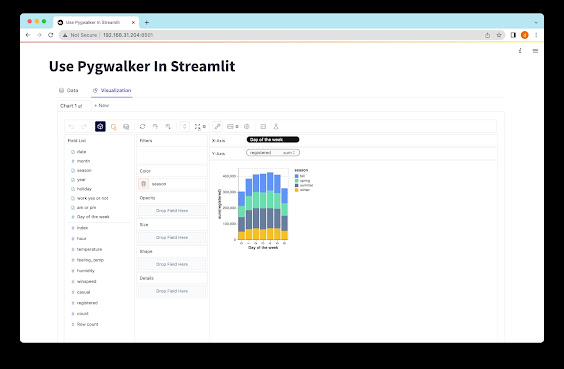
Comments
Post a Comment